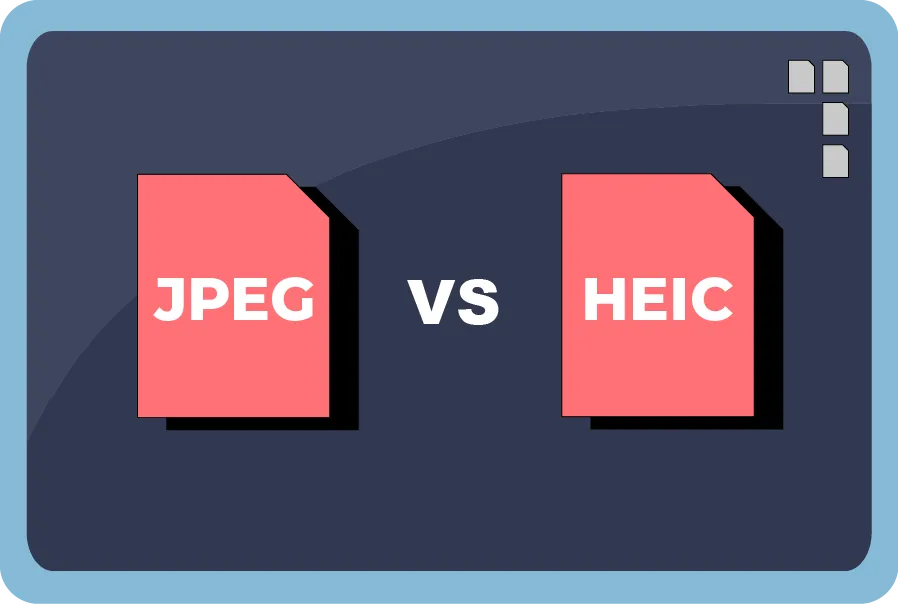JPEG and HEIC are both image formats, but they differ in a few key ways. JPEG (Joint Photographic Experts Group) is a widely used, older format that compresses images with some loss of quality to reduce file size. HEIC (High-Efficiency Image Container), based on the HEIF standard, is a newer format that uses more advanced compression (HEVC codec) to achieve smaller file sizes while maintaining higher image quality compared to JPEG at similar compression levels.
Here are a few reasons you might want to switch your iPhone back to JPEG from HEIC:
- Compatibility: JPEG is universally supported across devices, apps, and platforms, while HEIC, though increasingly common, might not work seamlessly everywhere (e.g., older software or non-Apple devices).
- Easier Sharing: Since some recipients or systems don’t natively support HEIC, you might need to convert files manually before sharing. JPEG skips that hassle.
- Simpler Editing: Many basic or older photo-editing tools are optimized for JPEG, so sticking with it can streamline your workflow if you don’t need HEIC’s efficiency.
To switch back to JPEG on your iPhone, go to Settings > Camera > Formats and select “Most Compatible” (JPEG) instead of “High Efficiency” (HEIC). It’s a trade-off between file size and convenience, depending on your needs!
Here you go
There are several ways to convert HEIC (High-Efficiency Image Container) files to JPEG on a computer. Here are some straightforward methods depending on your operating system:
On Windows:
- Using the Photos App (Windows 10/11):
- Right-click the HEIC file and select “Open with” > “Photos.”
- Once the image opens, click the three-dot menu in the top-right corner and choose “Save as.”
- In the “Save As” dialog, select “JPEG” from the “Save as type” dropdown menu, pick a location, and click “Save.”
- Using Paint:
- Open the HEIC file in the Photos app or another viewer that supports it.
- Right-click the image, choose “Open with” > “Paint.”
- In Paint, go to “File” > “Save as” > “JPEG picture,” then choose your save location and click “Save.”
- Third-Party Software [MY FAVORITE]:
- Download a free tool like “CopyTrans HEIC for Windows” available here: https://www.copytrans.net/copytransheic/.
- This adds HEIC support to Windows and lets you right-click HEIC files to convert them to JPEG directly.
- Alternatively, use an online converter like CloudConvert or Zamzar by uploading the file to their website and downloading the JPEG version.