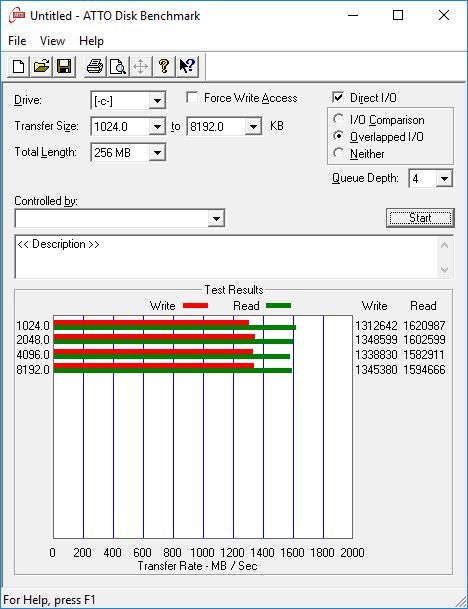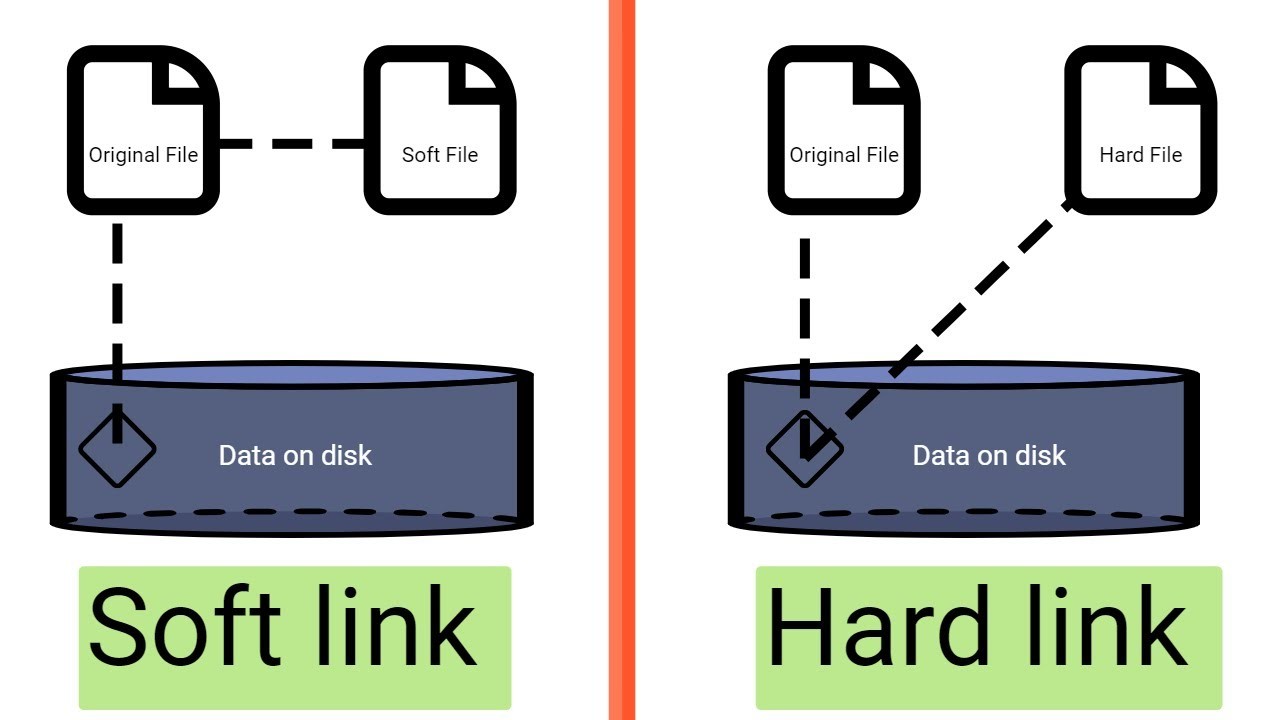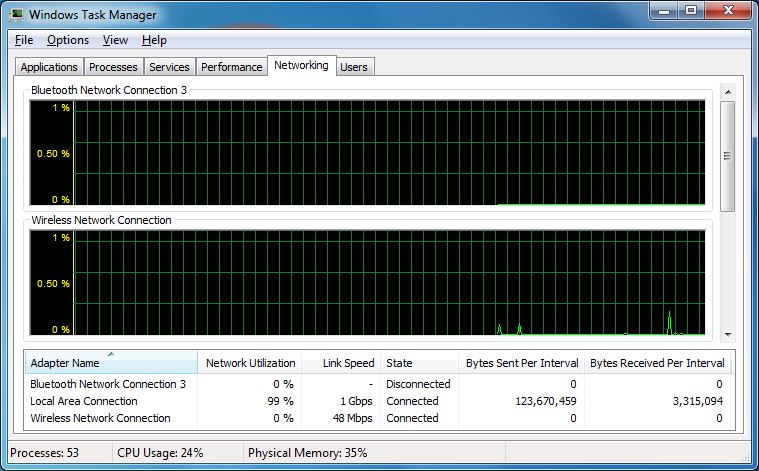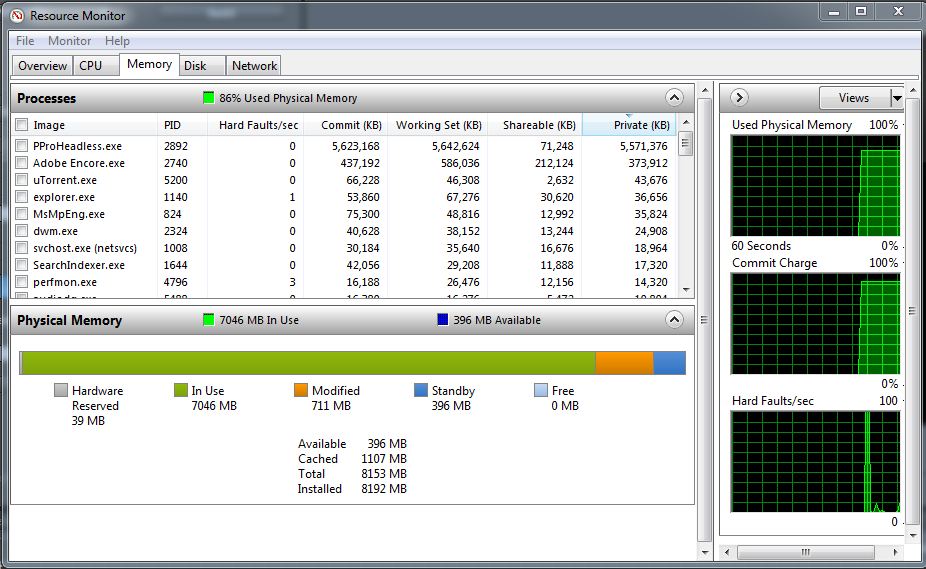Symantec Ghost is the number one software used for mass image deployment in enterprises. There are many others tools, including free and open source, but Ghost by far is number one.
Sysprep is a utility developed by Microsoft to facilitate the mass image deployment process.
What sysprep does is creates unique SID (Security ID) for each computer upon next boot up, which guarantees that each computer will be unique on the network.
The following two links talk more about sysprep and give more details about the usage and best practices:
http://technet.microsoft.com/en-us/library/bb457073.aspx
http://support.microsoft.com/kb/302577
The purpose of this article is to give you and overview and to clarify the image deployment process as a whole, and not go into details and theories. I assume that you have a ghost boot disk and know how to create a simple image using Ghost. Also note that Windows 7 Deployment process is completely different and this article mainly refers to windows XP, however you can use it for Windows 7 too.
Here we go:
1.Get the system ready:
- Prepare a system by installing all the necessary software and settings.
- Configure and customize the Operating System using local group policy editor (i.e. gpedit.msc) or however method you are more comfortable with.
- Perform Windows Updates. It’s important not to deploy an outdated OS, otherwise windows will want to update itself right after deployment. Don’t waste your time, your user’s time and most importantly your company bandwidth.
- Clean up after yourself either manually or by running a utility such as Ccleaner. This is a safe and trusted software. This step is really important because you leave your marks when you downloaded drivers, ran commands, tested software and so on. You want your image to be clean, and most importantly not to have junk temporary files and MRU (Most Recently Used) entries in the registry and all over the system.
- Configure the Default user profile. This is where you control how the users sees and experiences the computer when they first login to the system. Set it according to your company’s needs and not Microsoft’s default Icon arrangements and look.
2. Create a Un-Syspreped image: I do this extra step because in the future I might want to adjust and update my image. In order not to repeat the first step that I described above I image the system right after the first step. I call this Un-Syspreped Image.
3. After the Un-Syspreped image creation is finished reboot the system and run sysprep. When you run sysprep the system will shut down on its own. MAKE SURE NOT TO TURN THE SYSTEM ON. LEAVE IT OFF.
4. Create the Syspreped image by imaging the system that just turned off right after the sysprep process. This is the image that will be deployed to other computers.
At this moment you should have two images; Un-Syspreped and a Syspreped. You deploy the Syspreped image to other computers, and upon reboot the computer will go through its initial setup process which asks for Name, Organization, PC Name and so on.
So when do you use the Un-Syspreped Image?
In the future you might want to update your image. There would be many-many reasons why you would want to update an image. Here are some of them:
• Adding new software
• Upgrading software
• Removing software that are no longer used
• Updating Windows
• Fixing problems
• And my favorite is when you forget and turn on the syspreped system without imaging
In this article I assumed that you know how to create a Ghost Boot Disk that appropriate for your environment and you know how to image a system with ghost. I also assumed that you know how to create the answer file and know how to use Sysprep in general.
http://www.gasparian.us